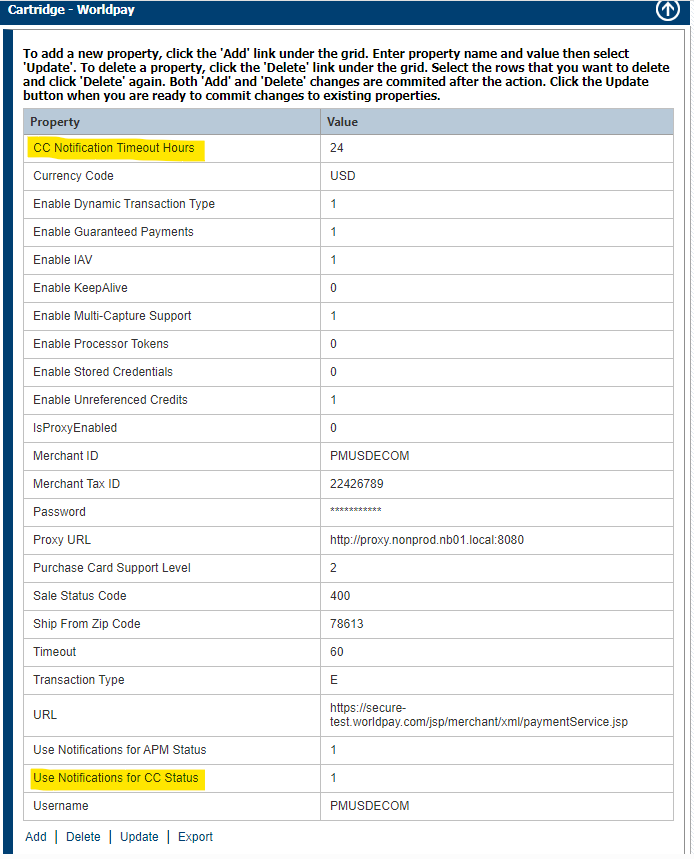Worldpay Notification Relay Service for Credit Cards
This topic describes the steps you must take to set up and configure the Worldpay Notification Relay Service for Credit Cards. When configured, the Worldpay cartridge, Notification Relay Service, and XiPay Gateway display the latest Worldpay Gateway Transaction status.
This service updates the transaction status in XiPay based on notifications received from the Worldpay Gateway. Notification Service events are based on the associated WPG Merchant Code.
To enable this service, you must configure both Merchant Portal and the WPG Merchant Admin Interface (MAI).
XiPay Transaction Statuses and Workflows
| Status | Description |
| - 400 | Unsuccessful, error failure |
| 350 | Response received |
| 400 | Successful |
XiPay transaction status 350 (Response Received) will indicate a successful capture or refund request submission to Worldpay. However, the final 'settled' or 'refunded' transaction state has not been reached. Only until a successful notification is received from the Worldpay Gateway, the transaction status in XiPay will change to 400 if successful, or -400 if unsuccessful.
The following image shows the credit card payment workflow when notifications are enabled.
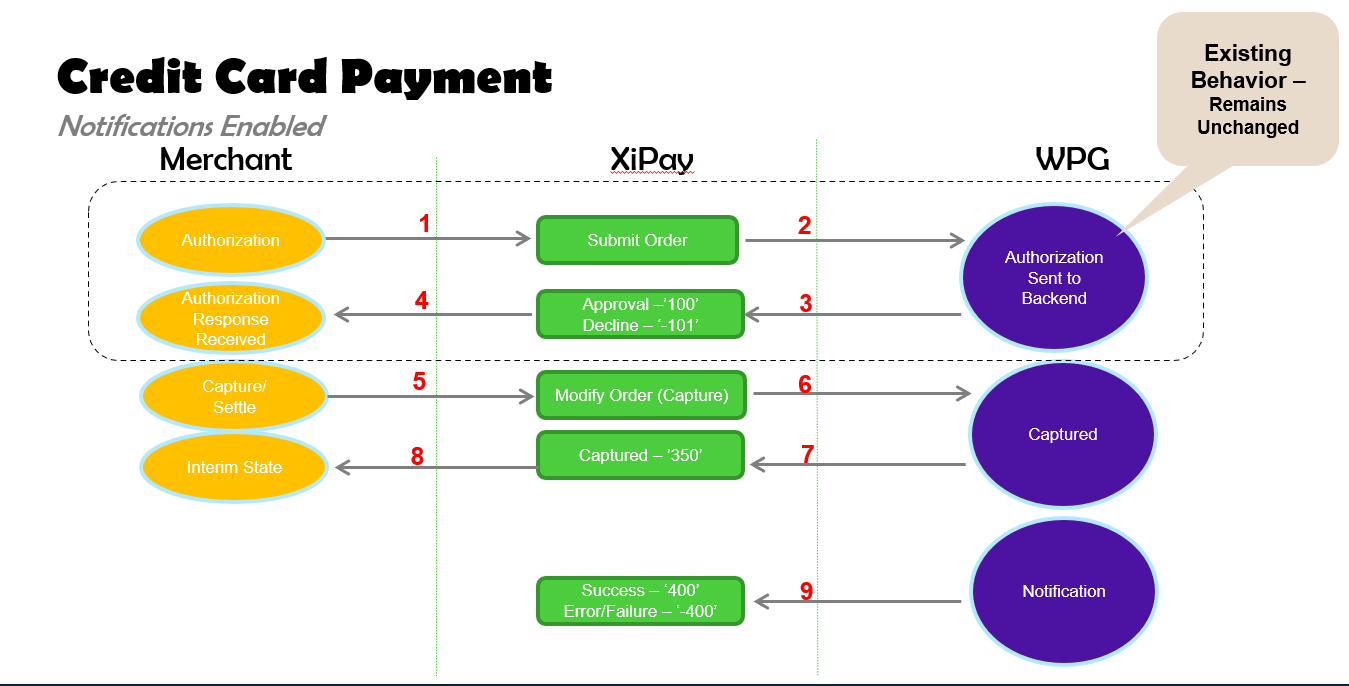
The following image shows the credit card refund workflow when notifications are enabled.
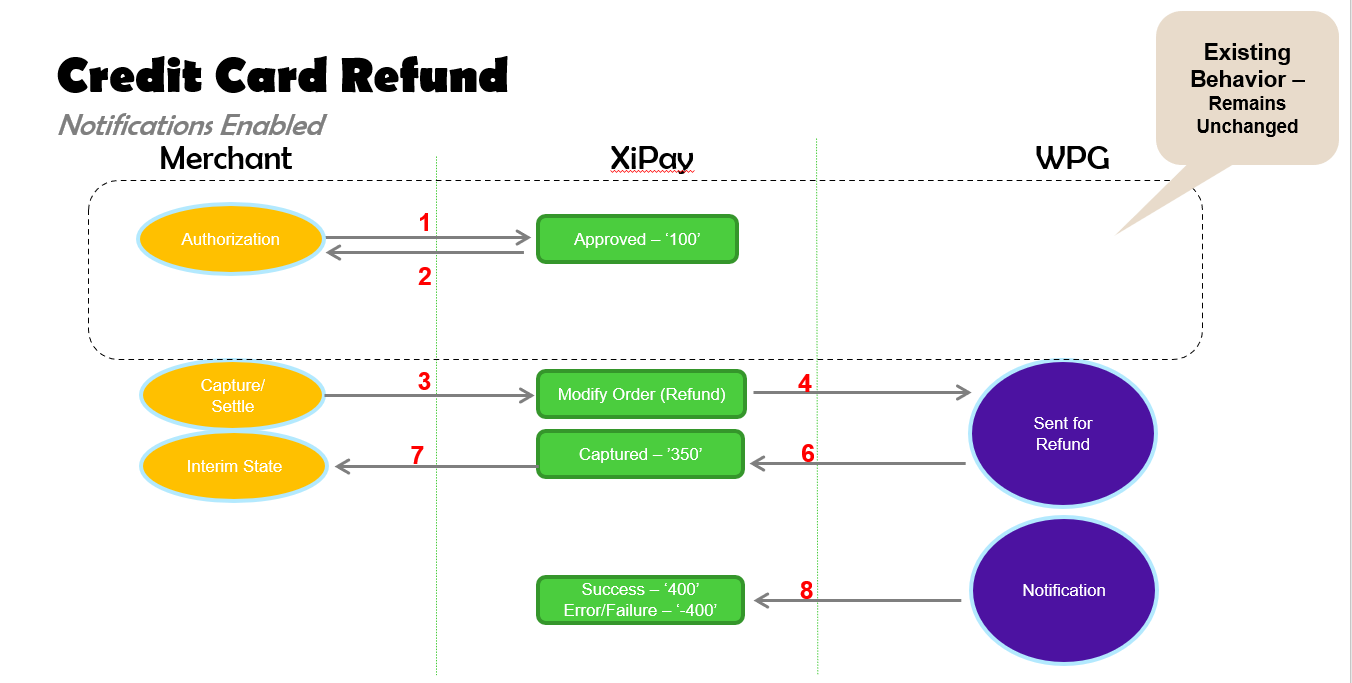
Disabled Notifications
When notifications are disabled:
-
For transactions in Authorized status, a Capture and ScheduleBatch request is sent upon settlement submission.
-
Cartridge Settlement Service (CSS) will call the Worldpay Cartridge to invoke the settlement submission.
-
The transaction status is updated to status 400 after sending the request, and a basic acknowledgement is received from Worldpay Gateway.
Enabled Notifications
When notifications are enabled:
-
Worldpay cartridge updates all transactions in the batch to status 350 as acknowledgements are received (batch status is set to 40)
-
Notification Relay Service updates the transaction status to 400 after processing the Notification Confirmation from WPG (batch status is set to 10)
-
If a notification is not received from WPG within the expected time (a default modifiable value of 24-hours) the transaction status will be set in error -400 status
If a single transaction exists in a failure status -400 within the settled batch, the entire batch will not be flagged in error. Only the failed transaction will reflect failure status
Configure Merchant Portal
Follow these steps to configure the service in Merchant Portal.
-
Select a merchant, and then select Edit Merchant from the drop-down.
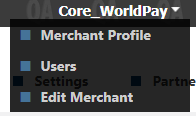
-
Select Services.
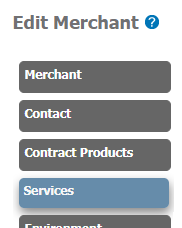
-
Select NotificationRelay and EnableXiPayUpdateonNotification checkboxes.

-
Go to the Review tab, and then select finished.
Configure Notification Relay for an Existing XIID
Follow these steps to configure the service for an existing XIID in Merchant Portal.
-
Go to Settings > XiPay, and then click edit.

-
Select the Quality Assurance and Production checkboxes under Environment.

-
Select save & back.
-
Go to Settings > Onboarding, select Notification Relay, and then select Request Setup to submit the onboarding request.

-
When the onboarding request is complete, go to Settings > Notification Relay > Setup.
The Merchant Identifier, Shared Key, and API url are generated automatically after you onboard the service.
You must configure the Merchant Identifier and API URL on the WPG Merchant Admin Interface (MAI).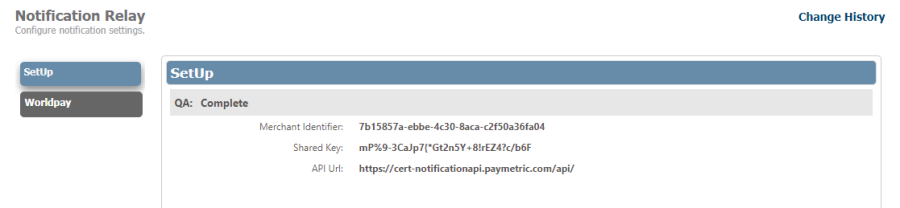
-
Select the Worldpay tab, and then do the following:
-
Select the Support Worldpay Notifications checkbox.
-
Select the Enable XiPay Update on Notifications checkbox.
-
Clear the Send Notifications checkbox.
-
Select the Payment Configurations XIID(s) that will be configured to receive notifications.
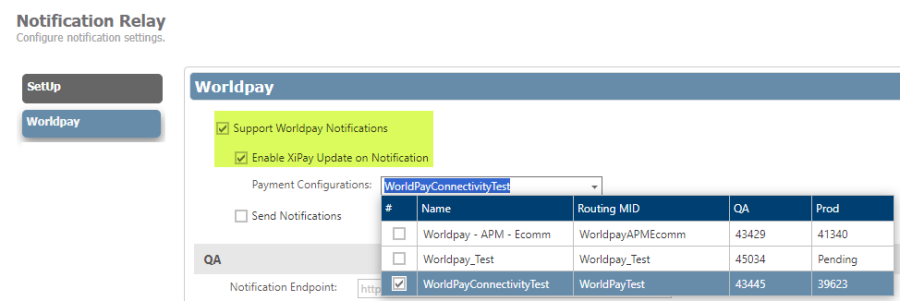
-
-
Submit the onboarding request.
Enable Notifications for Cartridges
Follow these steps to enable notifications for cartridges in Merchant Portal.
-
Go to Admin > Cartridge Default Values.
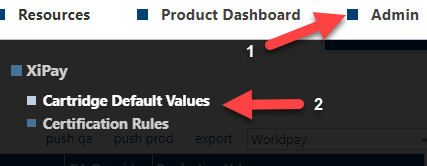
-
Select Worldpay from the export dropdown list.

-
Make sure the CC Notification Timeout Hours is 24 for both QA and Production environments (disabled by default).

-
Make sure Use Notifications for CC Status is set to 1 for QA and Production environments (disabled by default).

-
Select push qa and push prod to push these values XiPay. The following parameters will be visible in XiPay Weg Gui settings:
XiPay Core – System Settings
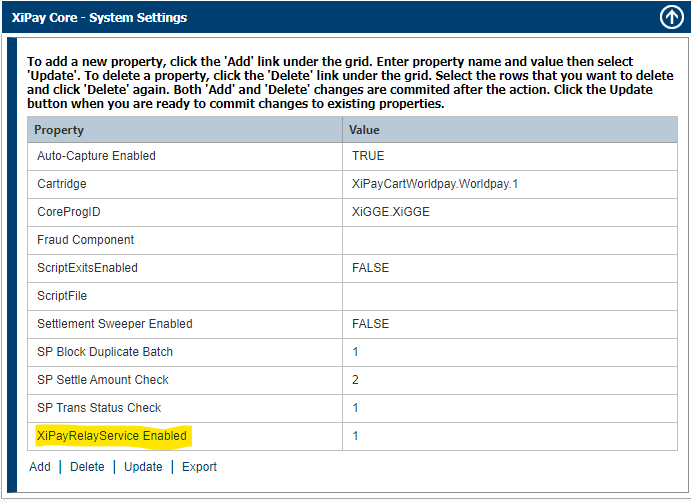
Cartridge Configuration (server sub)